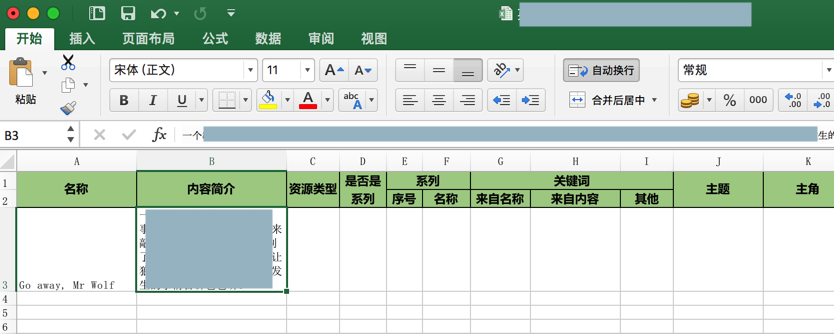常用功能点
此处整理出openpyxl中常用的功能点。
基本操作
读取excel文件
from openpyxl import Workbook, load_workbook
wb = load_workbook(ExcelFullFilename) # work book
获取workbook的sheet
- 获取sheet列表
sheetNameList = wb.get_sheet_names() - 获取某个sheet
ws = wb["yourSheetName"] # work sheet
获取sheet中的cell
curCell = ws.cell(row=rowIdx, column=columnIdx)
curCellValue = curCell.value
常见操作
对每个row循环处理
之前去循环rows是用
ws.iter_rows("A1:L2")
这种写法现在已废弃,建议换成:
ws["A1:L2"]
且看了官网:
Manipulating a workbook in memory — openpyxl 2.5.3 documentation
发现其实两种写法都可以:
range string的写法:["XM:YN"],其中X,Y是字母,M,N是数字cell_range = ws['A1':'C2']ws调用iter_rows时,传递row和col的参数for row in ws.iter_rows(min_row=1, max_col=3, max_row=2): for cell in row: print(cell)
设置背景色
用openpyxl设置背景色,用start_color+end_color:
nameCell.fill = PatternFill(start_color="AACF91", end_color="AACF91", fill_type="solid")
效果:
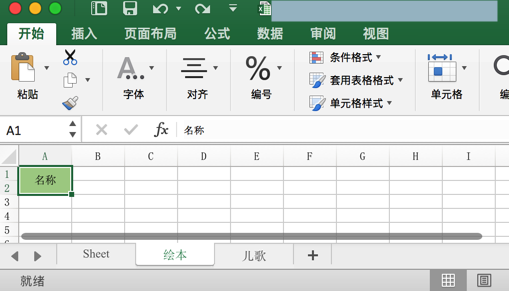
不要用PatternFill的bgColor
如果用(看起来以为可以工作的)PatternFill的bgColor:
```python
nameCell.fill = PatternFill(bgColor=Color("AACF91"), fill_type="solid")
```
结果会导致黑色背景
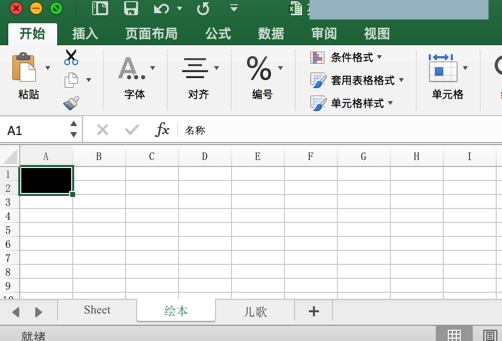
如何查看颜色和RGB转换HEX值
对于上述颜色设置的值AACF91是如何得到的?
先去查看本身excel的背景色的RGB值:
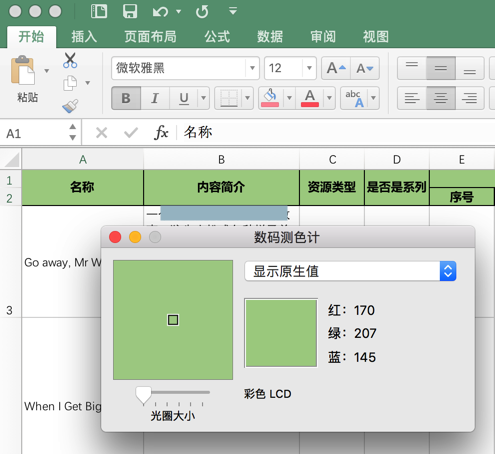
此处背景色绿色的RGB值是:170,207,145
去把RGB转成HEX值:
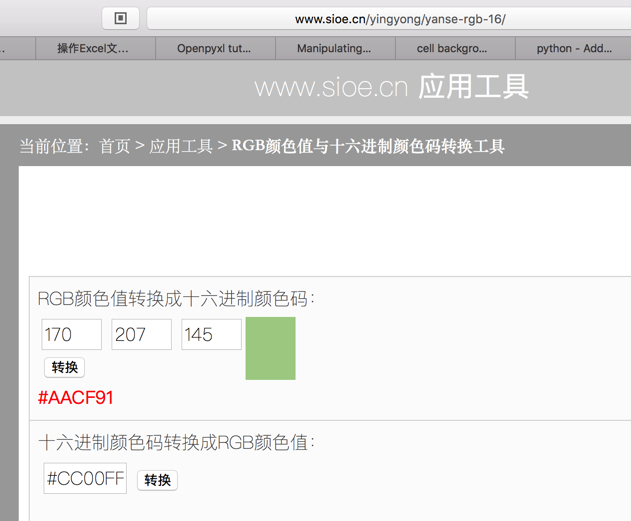
即可得到HEX值:
- RGB:
170,207,145-> HEX:#AACF91
批量设置样式(背景色、对齐方式等)
背景:想要针对表头的所有的cell单元格(包括合并后的),批量去设置其样式
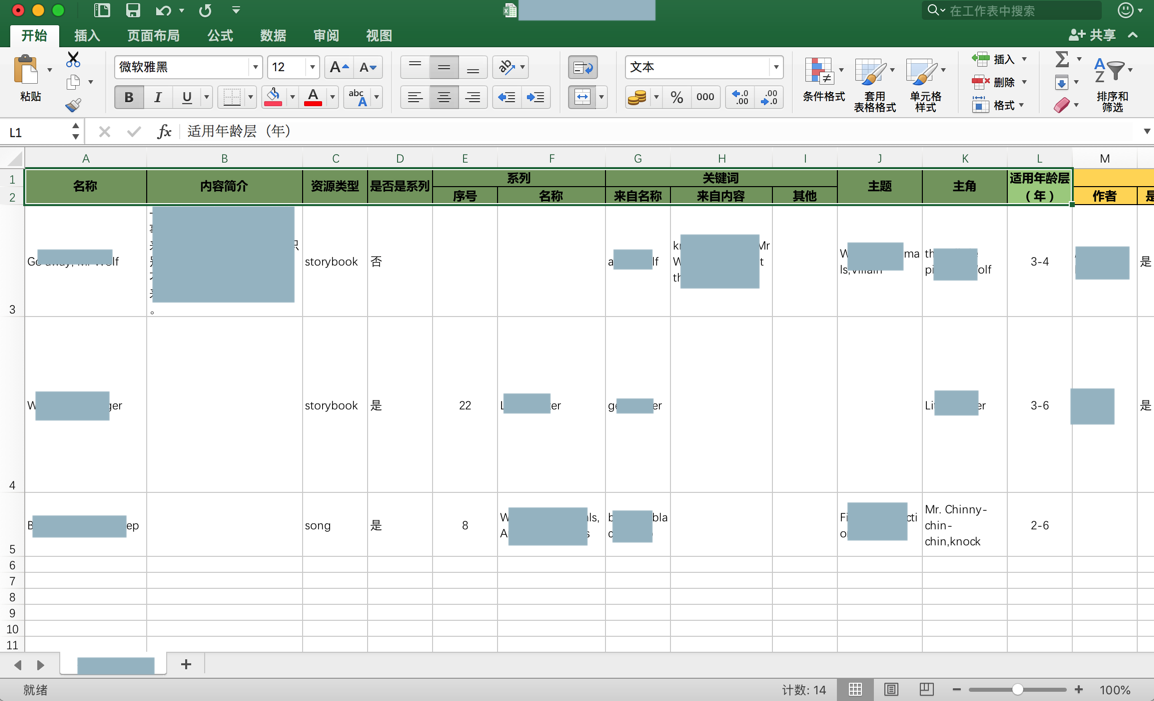
- 背景色:绿色
- 对齐方式
- 左右:水平居中对齐
- 上下:垂直居中对齐
代码:
每个单元格循环去设置
aligmentCenter = Alignment(horizontal='center', vertical='center')
commonBackgroundColorHex = "AACF91"
commonFill = PatternFill(start_color=commonBackgroundColorHex, end_color=commonBackgroundColorHex, fill_type="solid")
for eachCommonRow in ws.iter_rows("A1:L2"):
logging.info("eachCommonRow=%s", eachCommonRow)
for eachCellInRow in eachCommonRow:
logging.info("eachCellInRow=%s", eachCellInRow)
eachCellInRow.alignment = aligmentCenter
eachCellInRow.fill = commonFill
效果
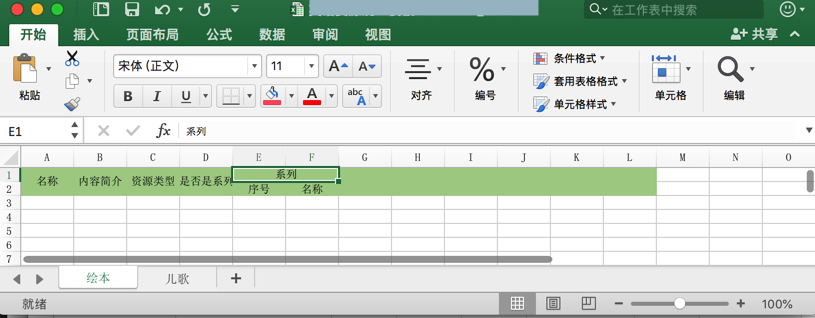
设置自适应列宽
背景:openpyxl可以新建excel,但是表头内容显示不全:
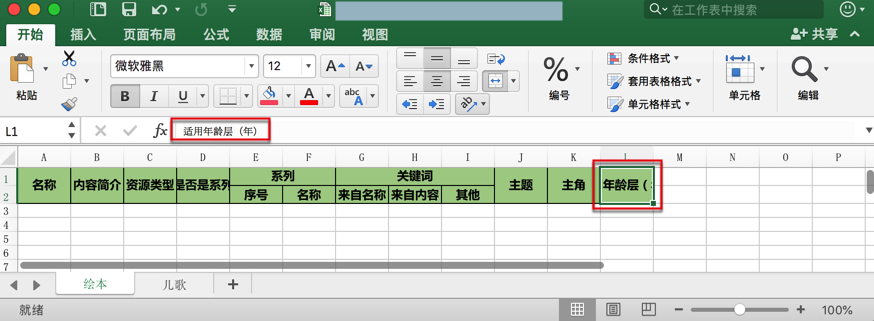
希望表头的宽度,像另外一个手动创建并设置后的,去自动适应宽度:
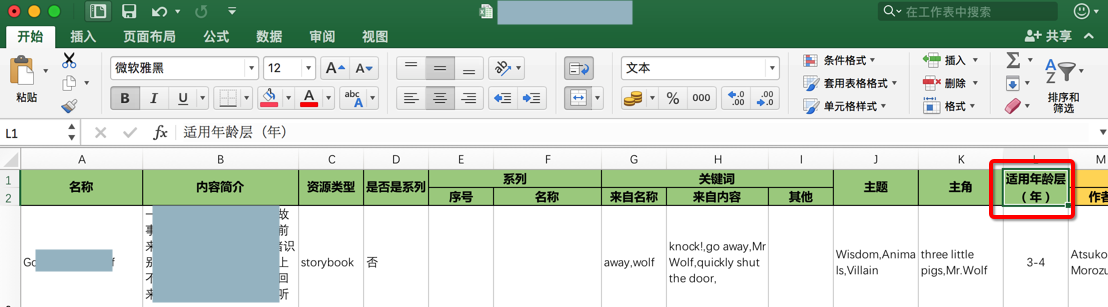
解决办法:
由于openpyxl的sheet中的column_dimensions的auto_size,bestFit,collapsed,都无法启到此处想要的效果:自动设置列宽
最后只能单独设置宽度:
nameCell = ws["A1"]
nameCell.value = "名称"
ws.merge_cells(‘A1:A2')
ws.column_dimensions["A"].width = 15
isSeriesCell = ws["D1"]
isSeriesCell.value = "是否是系列"
ws.merge_cells(‘D1:D2')
# ws.column_dimensions["D"].auto_size = True
# ws.column_dimensions["D"].bestFit = False
# ws.column_dimensions["D"].collapsed = True
ws.column_dimensions["D"].width = 10
fitAgeRangeCell = ws["L1"]
fitAgeRangeCell.value = "适用年龄层(年)"
ws.merge_cells(‘L1:L2')
# ws.column_dimensions["L"].auto_size = True
# ws.column_dimensions["L"].bestFit = True
# ws.column_dimensions["L"].collapsed = False
ws.column_dimensions["L"].width = 14
# ws["L3"].value = "很长的值很长的值很长的值测试列宽"
间接实现自动设置列宽的效果:
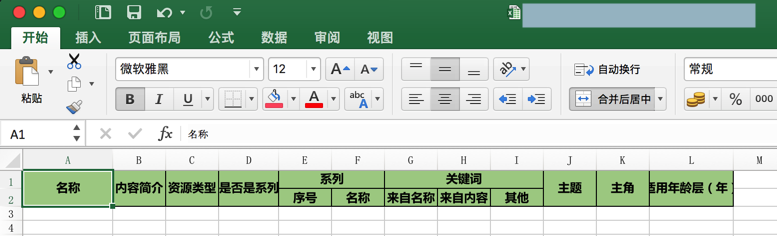
设置行高
背景:表头的部分内容由于行高太低而不显示了
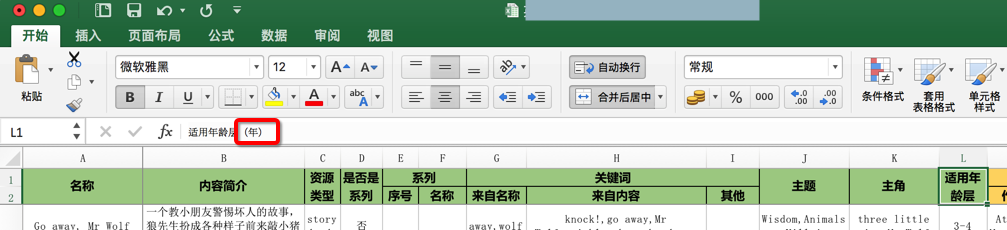
解决办法:增加行高
代码:
ws.row_dimensions[1].height = 30
ws.row_dimensions[2].height = 20
效果:增加了行高,内容完全显示
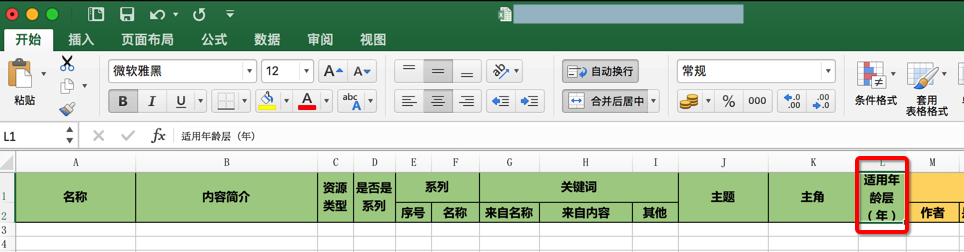
设置单元格自动换行
背景:之前已设置了 列表宽度(间接实现宽度自适应)+ 行高,导致现在显示效果很不好,有些内容没法完全显示
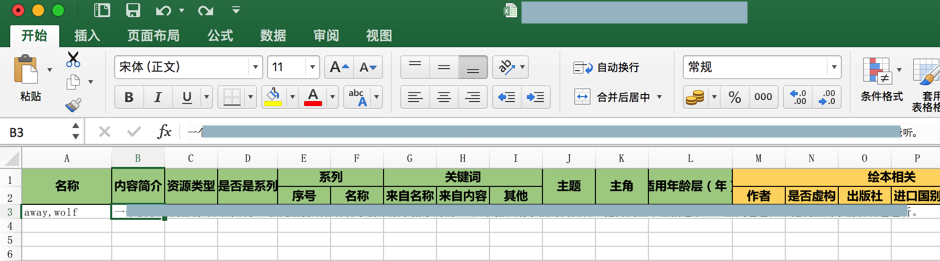
希望cell单元格的内容的自动换行。
希望效果:想要实现,类似于手动设置的:设置单元格格式->对齐->文本控制->勾选:自动对齐
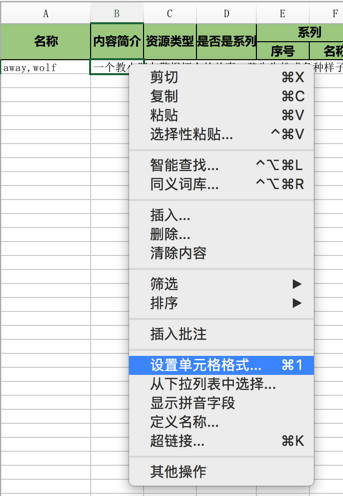
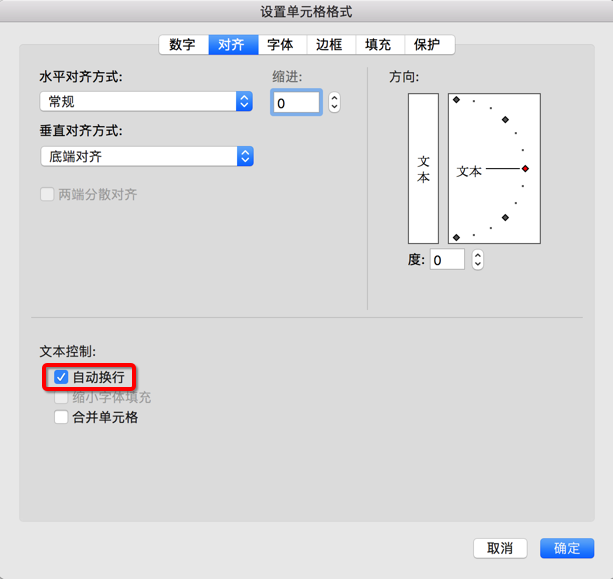
的效果:内容可以完全显示
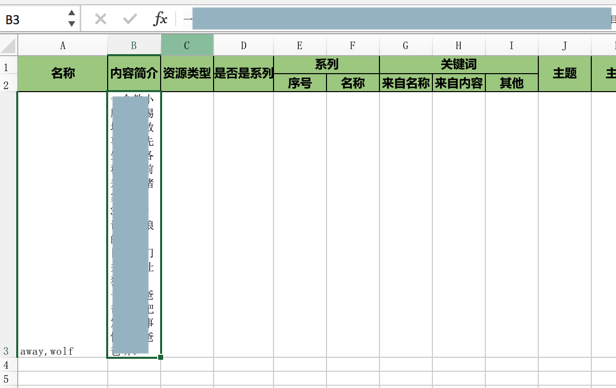
代码:
# curCell.style.alignment.wrap_text = True #AttributeError: 'str' object has no attribute 'alignment'
curCell.alignment = Alignment(wrapText=True)
效果:很长的多行内容,可以根据宽度,自动换行,内容得以完全显示